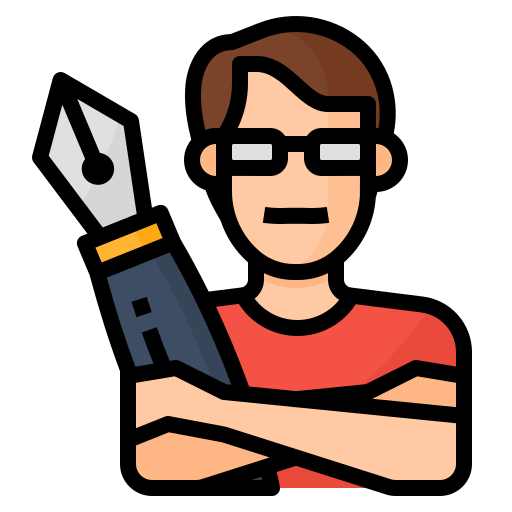2008 Ford F150 Radio Wiring Diagram: Complete Guide
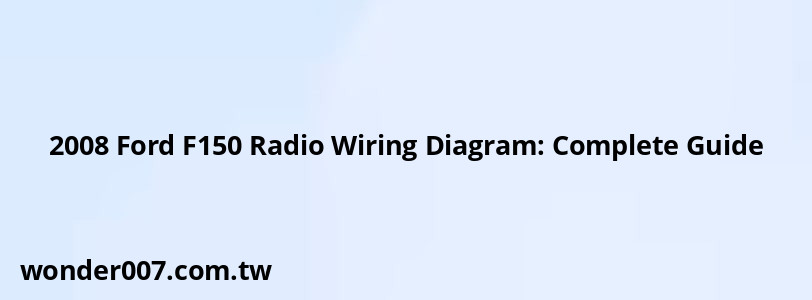
The 2008 Ford F150 radio wiring diagram is essential for anyone looking to install an aftermarket stereo or troubleshoot audio issues. This guide provides a comprehensive breakdown of the wiring colors and their functions for a successful installation.
Main Power Connections
The primary power connections for the 2008 Ford F150 radio are:
- Battery Constant 12V+ Wire: Light Green/Violet
- Accessory Switched 12V+ Wire: Light Green/Yellow
- Ground Wire: Black
- Illumination Wire: Light Blue/Red
These connections are crucial for powering your radio and ensuring it turns on and off with the vehicle's ignition.
Speaker Wiring
The speaker wiring for the 2008 Ford F150 is color-coded as follows:
Front Speakers
- Left Front Speaker Positive (+): Orange/Light Green
- Left Front Speaker Negative (-): Light Blue/White
- Right Front Speaker Positive (+): White/Light Green
- Right Front Speaker Negative (-): Dark Green/Orange
Rear Speakers
- Left Rear Speaker Positive (+): Gray/Light Blue
- Left Rear Speaker Negative (-): Tan/Yellow
- Right Rear Speaker Positive (+): Orange/Red
- Right Rear Speaker Negative (-): Brown/Pink
Correctly identifying these wires is crucial for proper speaker function and audio quality.
Additional Connections
Some 2008 Ford F150 models may have additional wiring for advanced features:
- Antenna Trigger Wire: Blue (if equipped)
- Amp Turn-On Wire: Not typically present in base models
Installation Tips
When installing an aftermarket radio:
- Always disconnect the battery before starting any electrical work
- Use a multimeter to verify wire functions if unsure
- Consider using a wiring harness adapter to simplify the installation process
- Insulate all connections properly to prevent short circuits
- Double-check all connections before reconnecting the battery and testing the system
Common Issues
Some common issues when wiring a 2008 Ford F150 radio include:
- No power to the radio: Check the constant and switched power connections
- No sound from speakers: Verify speaker wire connections and polarity
- Dim or no display: Ensure the illumination wire is properly connected
If problems persist, consult a professional car audio installer or Ford dealership.
FAQs About 2008 Ford F150 Radio Wiring
- Can I use the factory amplifier with an aftermarket radio?
Yes, but you may need a special adapter to maintain functionality with the factory amp. - Do I need to reprogram anything after installing a new radio?
Generally, no reprogramming is required for a basic radio swap in a 2008 F150. - What if my wire colors don't match the diagram?
Some variations may exist. Always test wires with a multimeter to confirm their function.
By following this wiring diagram and installation tips, you should be able to successfully install or troubleshoot your 2008 Ford F150's radio system. Remember to take your time, double-check all connections, and prioritize safety throughout the process.
Related Posts
-
Ford F350 Rear Axle Nut Socket: Essential Tool Guide
28-01-2025 • 171 views -
Push To Start Car Won't Start: Troubleshooting Guide
26-01-2025 • 244 views -
Fan Stays On After Car Is Off: Troubleshooting Guide
27-01-2025 • 164 views -
How To Open A Ford F250 Hood From The Outside
31-01-2025 • 183 views -
Chevy Silverado Tow/Haul Mode Fuse Location Guide
28-01-2025 • 163 views
Latest Posts
-
Are O2 Sensors Covered Under Warranty
01-02-2025 • 376 views -
2015 Chevy Traverse AC Recharge Port Location
01-02-2025 • 409 views -
Power Steering Fluid Leak On Passenger Side
01-02-2025 • 457 views -
How To Turn Off Paddle Shifters Mercedes
01-02-2025 • 377 views -
Rear Brake Caliper Piston Won't Compress
01-02-2025 • 356 views
Popular Posts
-
V12 Engine Costs: What You Need to Know
26-01-2025 • 679 views -
EPC Warning Light: What It Means for Your Vehicle
27-01-2025 • 630 views -
Hino Warning Lights: Understanding Dashboard Alerts
26-01-2025 • 765 views -
EPC Light: Understanding Causes and Solutions
26-01-2025 • 1053 views -
Power Steering and ABS Light On: Causes and Solutions
27-01-2025 • 643 views