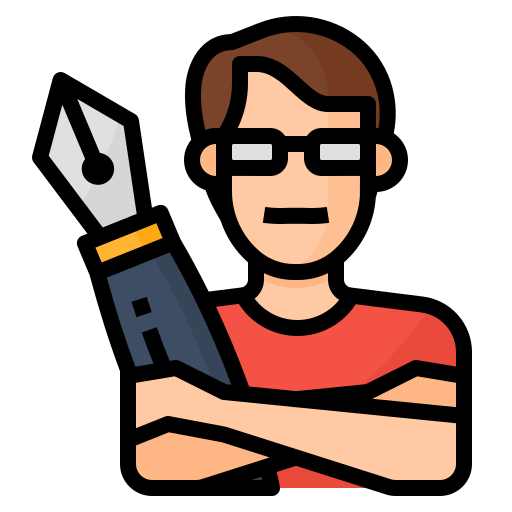2011 Range Rover USB Device Error
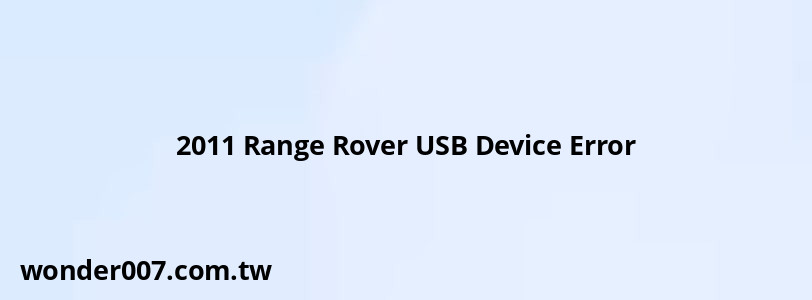
Experiencing a USB device error in your 2011 Range Rover can be frustrating, especially when you rely on your vehicle's infotainment system for music and navigation. This problem often manifests when trying to connect devices like iPhones or USB drives, resulting in messages indicating that the device is not recognized. Understanding the root causes and solutions can help you resolve this issue quickly.
The USB device error can stem from various factors, including compatibility issues, software glitches, or hardware malfunctions. Many users have reported similar problems, leading to a wealth of community-driven solutions and troubleshooting tips. This article will explore common causes of the USB device error, provide practical solutions, and offer guidance on how to maintain your vehicle’s infotainment system effectively.
| Common Causes | Possible Solutions |
|---|---|
| Incompatible USB format | Ensure USB is formatted to FAT32 |
| Outdated software | Update the infotainment system software |
| Faulty USB port | Inspect or replace the USB port |
Understanding the USB Device Error
The USB device error typically indicates that the Range Rover's infotainment system is unable to recognize or communicate with the connected device. This can occur due to several reasons:
- Incompatible Format: The USB drive might not be formatted correctly. Most systems require drives to be formatted in FAT32, which is compatible with most devices.
- Device Compatibility: Newer devices may not always be compatible with older vehicle systems. For example, certain iPhone models may not work seamlessly with the 2011 Range Rover without specific applications or updates.
- Software Issues: Outdated software in the vehicle can lead to connectivity problems. Regular updates are crucial for maintaining compatibility with new devices.
- Hardware Malfunctions: Physical damage to the USB port or internal wiring issues can prevent proper connection.
Understanding these factors is essential for diagnosing and fixing the error effectively.
Troubleshooting Steps
When faced with a USB device error, follow these troubleshooting steps to identify and resolve the issue:
- Check USB Format: Ensure your USB drive is formatted as FAT32. To do this, connect it to a computer and reformat if necessary.
- Test Different Devices: Try connecting another USB drive or device to see if the issue persists. This can help determine if the problem lies with the original device.
- Inspect Connections: Examine the USB port for any visible damage or debris that could be obstructing a proper connection.
- Update Software: Check if your vehicle's infotainment system has any available software updates. Keeping your system updated can resolve many compatibility issues.
- Restart the Infotainment System: Sometimes, simply restarting your vehicle can reset the system and fix temporary glitches.
By following these steps, you can often resolve minor issues without needing professional assistance.
Common Solutions for Device Errors
If basic troubleshooting does not resolve the issue, consider these more specific solutions:
- Download Required Apps: For iPhone users, downloading apps like Apple Music may help establish a connection. Users have reported success by downloading at least one song through Apple Music before connecting their devices.
- Use Compatible Cables: Ensure you are using an original or high-quality third-party cable. Low-quality cables may cause connectivity issues.
- Reset Network Settings on Your Device: If using a smartphone, resetting network settings may help clear any conflicts that prevent successful connections.
- Replace Faulty Hardware: If all else fails, consider replacing the USB port or wiring harness if they are suspected of being faulty.
Implementing these solutions can often restore functionality to your vehicle's audio system.
Maintaining Your Infotainment System
To prevent future issues with your Range Rover's infotainment system, consider these maintenance tips:
- Regular Software Updates: Always keep your vehicle's software up to date. Check for updates through your infotainment system regularly.
- Use Compatible Devices: When purchasing new devices, verify compatibility with your vehicle’s infotainment system beforehand.
- Keep Connections Clean: Regularly clean both the USB ports and connectors to prevent dust and debris from causing connection issues.
- Monitor Performance: Pay attention to any unusual behavior from your infotainment system and address it promptly before it escalates into more significant problems.
By following these maintenance tips, you can enhance the longevity and reliability of your vehicle's audio system.
FAQs About 2011 Range Rover USB Device Error
- Why does my Range Rover show a "Device Error" message?
This usually indicates that the connected device is not recognized due to format issues or compatibility problems. - How can I fix my USB connectivity issue?
Try reformatting your USB drive to FAT32 and ensuring it contains compatible audio files. - Can I use my iPhone with my 2011 Range Rover?
Yes, but ensure you have compatible apps installed like Apple Music for better connectivity. - What should I do if my USB port is damaged?
If you suspect damage, consult a professional mechanic for inspection and possible replacement. - Is there a way to update my infotainment system?
You can check for updates through your vehicle’s settings menu or consult your local dealer.
By understanding the causes of the USB device error, following troubleshooting steps, implementing practical solutions, and maintaining your infotainment system properly, you can enjoy uninterrupted access to music and other media in your 2011 Range Rover.
Related Posts
-
2011 GMC Acadia AC Pressure Switch Location Guide
27-01-2025 • 62 views -
2011 Chevy Equinox Rear Differential Fluid: Essential Guide
28-01-2025 • 68 views -
2011 Toyota Sienna Transmission Fluid Capacity Guide
27-01-2025 • 72 views -
2011 Lincoln MKX Brake Booster Recall
01-02-2025 • 53 views -
Jeep Wrangler 2011: Firing Order and Essential Information
29-01-2025 • 81 views
Latest Posts
-
How To Turn Off Paddle Shifters Mercedes
01-02-2025 • 134 views -
2015 Chevy Traverse AC Recharge Port Location
01-02-2025 • 143 views -
Power Steering Fluid Leak On Passenger Side
01-02-2025 • 158 views -
Rear Brake Caliper Piston Won't Compress
01-02-2025 • 127 views -
Are O2 Sensors Covered Under Warranty
01-02-2025 • 132 views
Popular Posts
-
2017 Ford Expedition Cabin Air Filter Guide
29-01-2025 • 218 views -
PT Cruiser: Years to Avoid for Buyers
26-01-2025 • 294 views -
Linde Forklift Warning Light Symbols Explained
26-01-2025 • 216 views -
Buick Verano: Years to Avoid for Buyers
26-01-2025 • 207 views -
Cabin Air Filter: Essential Guide for 2009 Hyundai Elantra
29-01-2025 • 255 views