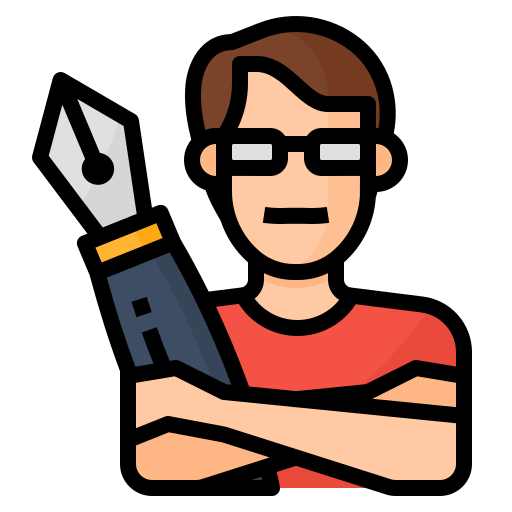Bad USB Device: Troubleshooting Guide for Owners
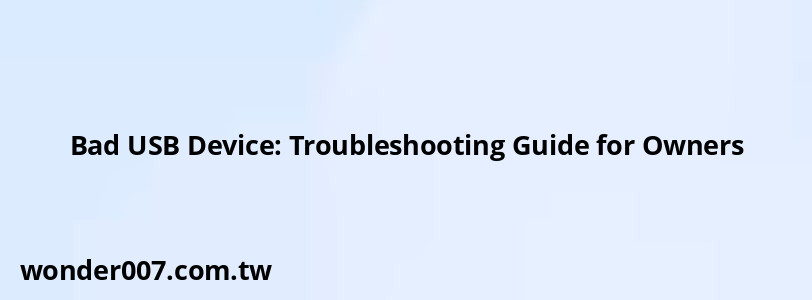
When encountering a "Bad USB Device" message, it can be frustrating for users trying to enjoy their audio systems or use USB devices effectively. This guide is designed to help owners troubleshoot and resolve issues related to this error message.
Understanding the "Bad USB Device" Message
The "Bad USB Device" message typically appears when an incompatible device is connected to the USB port or when there are issues with the device itself. Owners often seek solutions to ensure their USB devices function correctly with their audio systems or computers.
Common Causes of the Error
- Incompatible Devices: The connected USB device may not be supported by the system.
- Faulty Connections: Loose or damaged connections can lead to recognition issues.
- Corrupted Files: If the files on the USB drive are corrupted or in an unsupported format, the system may fail to read them.
- System Glitches: Temporary software glitches can cause the system to misidentify the USB device.
Troubleshooting Steps
1. Disconnect and Reconnect: Unplug the USB device, turn off the audio system or computer, and then reconnect it. This simple step can often resolve temporary glitches.
2. Check Compatibility: Ensure that the USB device is compatible with your system. Refer to your owner's manual for a list of supported devices.
3. Inspect for Damage: Examine both the USB port and the device for any visible damage, such as bent pins or debris inside the port.
4. Try a Different Port: If available, plug the USB device into a different port to determine if the issue is specific to one port.
5. Format the USB Drive: If possible, back up your data and format the USB drive using a compatible file system (e.g., FAT32) that your system recognizes.
6. Update System Software: Ensure that your audio system or computer's software is up-to-date, as updates can fix bugs related to USB connectivity.
7. Consult Owner's Manual: Refer to your owner's manual for specific troubleshooting steps related to your model.
| Error Message | Common Solution |
|---|---|
| Bad USB Device | Disconnect and reconnect device |
| Unplayable File | Check file formats on drive |
| No Data | Ensure files are present on drive |
| Unsupported Device | Check compatibility with manual |
FAQs About Bad USB Devices
- What should I do if my USB device works on another computer?
This indicates that the issue may be with your original system's ports or settings. - How can I prevent this error from happening again?
Regularly update your system software and ensure compatibility with devices before connecting them. - Can I use any flash drive with my audio system?
No, only flash drives listed in your owner's manual as compatible should be used.
By following these troubleshooting steps and understanding common causes, owners can effectively address "Bad USB Device" errors and enhance their experience with USB devices.
Related Posts
-
Transmission for a 1999 Ford Ranger: Essential Guide
29-01-2025 • 177 views -
2013 Ford Escape 1.6 Engine Replacement Guide
30-01-2025 • 152 views -
Car AC Not Blowing Cold Air: Troubleshooting Guide
28-01-2025 • 122 views -
Jeep JK Traction Control Light: Troubleshooting and Solutions
29-01-2025 • 219 views -
2005 Hyundai Santa Fe Spark Plug Replacement Guide
28-01-2025 • 129 views
Latest Posts
-
How To Turn Off Paddle Shifters Mercedes
01-02-2025 • 333 views -
Power Steering Fluid Leak On Passenger Side
01-02-2025 • 419 views -
Rear Brake Caliper Piston Won't Compress
01-02-2025 • 314 views -
2015 Chevy Traverse AC Recharge Port Location
01-02-2025 • 365 views -
Are O2 Sensors Covered Under Warranty
01-02-2025 • 338 views
Popular Posts
-
EPC Light: Understanding Causes and Solutions
26-01-2025 • 1019 views -
Power Steering and ABS Light On: Causes and Solutions
27-01-2025 • 612 views -
V12 Engine Costs: What You Need to Know
26-01-2025 • 630 views -
Hino Warning Lights: Understanding Dashboard Alerts
26-01-2025 • 634 views -
EPC Warning Light: What It Means for Your Vehicle
27-01-2025 • 591 views