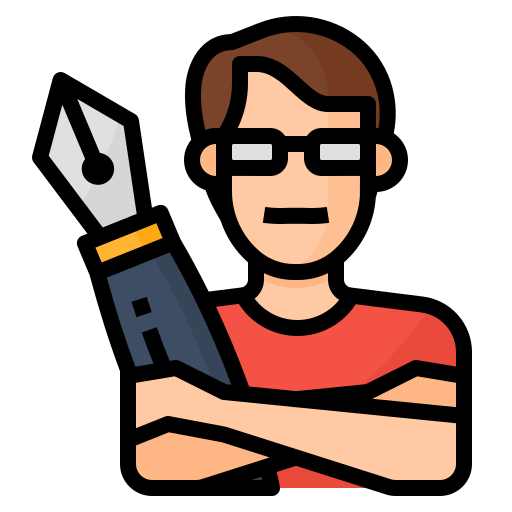DVD Disc Reading Error: Solutions & Troubleshooting Guide
143
0
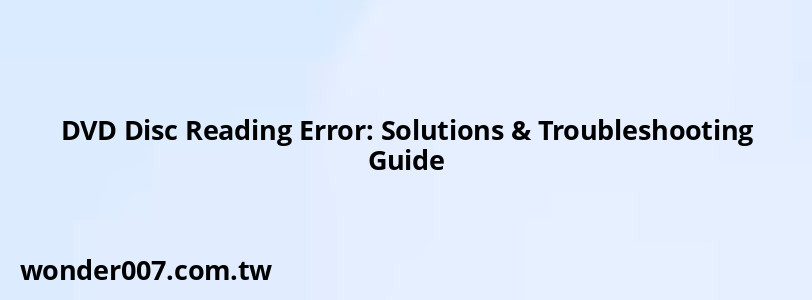
Experiencing a "DVD Disc Reading Error" can be frustrating, especially when you want to enjoy your favorite movies or access important data. This issue can arise from various factors, including hardware malfunctions, software settings, or disc conditions. Understanding the potential causes and solutions is essential for resolving this problem effectively.
Common Causes of DVD Disc Reading Errors
DVD disc reading errors can stem from several sources. Here are some of the most common reasons:
- Dirty or Scratched Discs: Dust, fingerprints, or scratches on the disc surface can prevent the laser from reading the data effectively.
- Incorrectly Placed Discs: If the disc is not seated properly in the tray, it may not engage with the player correctly.
- Incompatible Formats: Some players may not support certain disc formats, such as DVD-RW or homemade DVDs.
- Faulty Hardware: Issues with the optical drive, such as a malfunctioning laser lens or loading tray, can lead to reading errors.
- Software Issues: Outdated or corrupted drivers may hinder the ability of your system to read DVDs.
Solutions to Fix DVD Disc Reading Errors
To address these issues, consider the following troubleshooting steps:
- Clean the Disc: Use a soft cloth to gently wipe the disc from the center outward. Avoid circular motions to minimize further scratches.
- Check Disc Placement: Ensure that the disc is placed correctly in the player with the label facing up and aligned properly.
- Inspect for Damage: Examine the disc for any visible signs of damage. If it's scratched beyond repair, consider using a disc repair kit or replacing it.
- Update Drivers: Check for updates for your DVD drive in Device Manager. Right-click on your drive, select "Update Driver," and follow the prompts.
- Run Hardware Troubleshooter: On Windows systems, navigate to Settings > Update & Security > Troubleshoot > Additional troubleshooters > Hardware and Devices to run a diagnostic check.
- Reset the Player: Sometimes, simply powering off and restarting your DVD player can resolve temporary glitches.
Advanced Troubleshooting Steps
If basic solutions do not resolve the issue, consider these advanced options:
- Clean the Laser Lens: Dust accumulation on the laser lens can obstruct reading. Use a DVD cleaner or carefully clean it with isopropyl alcohol and a cotton swab.
- Check for Firmware Updates: Ensure your DVD player's firmware is up to date. Manufacturers often release updates that improve compatibility and performance.
- Test with Different Discs: Try playing various DVDs to determine if the issue is specific to one disc or affects all discs.
- Replace Hardware Components: If problems persist, consider replacing your optical drive or consulting a professional technician for repairs.
FAQs About DVD Disc Reading Errors
- What should I do if my DVD player won’t read any discs?
Check if all discs are clean and undamaged. If they are fine, try resetting your player and updating drivers. - Can I fix a scratched DVD?
Yes, you can use a disc repair kit or polish it gently with a soft cloth. However, severe scratches may require professional help. - Why does my player say "No Disc" even when I insert one?
This could be due to improper placement of the disc, dirty laser lens, or hardware failure.
By following these guidelines and troubleshooting steps, you can effectively address "DVD Disc Reading Errors" and enjoy smooth playback once again.
Related Posts
-
Serpentine Belt Replacement Guide for 2014 Toyota Camry
29-01-2025 • 165 views -
Fog Light Bulb Size for 2007 GMC Yukon: Essential Guide
28-01-2025 • 130 views -
Hyundai Elantra Water Leak: Passenger Side Solutions
27-01-2025 • 172 views -
Chrysler Pacifica Interior Lights: Troubleshooting Guide
28-01-2025 • 212 views -
Dodge 3500 Rear Axle Nut Socket: Essential Guide for Mechanics
29-01-2025 • 182 views
Latest Posts
-
2015 Chevy Traverse AC Recharge Port Location
01-02-2025 • 366 views -
Are O2 Sensors Covered Under Warranty
01-02-2025 • 339 views -
Rear Brake Caliper Piston Won't Compress
01-02-2025 • 315 views -
How To Turn Off Paddle Shifters Mercedes
01-02-2025 • 335 views -
Power Steering Fluid Leak On Passenger Side
01-02-2025 • 420 views
Popular Posts
-
EPC Warning Light: What It Means for Your Vehicle
27-01-2025 • 591 views -
V12 Engine Costs: What You Need to Know
26-01-2025 • 633 views -
Hino Warning Lights: Understanding Dashboard Alerts
26-01-2025 • 635 views -
Power Steering and ABS Light On: Causes and Solutions
27-01-2025 • 613 views -
EPC Light: Understanding Causes and Solutions
26-01-2025 • 1019 views