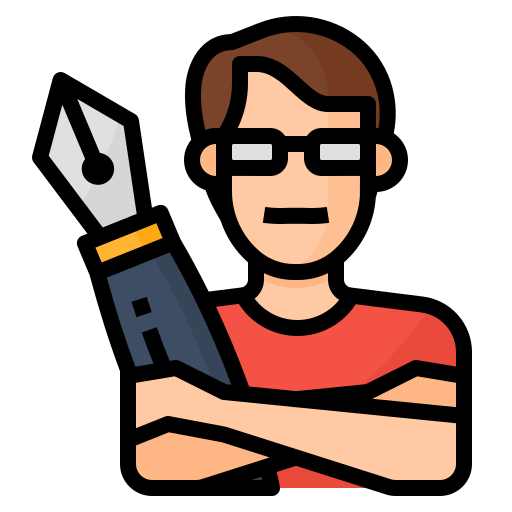How Do I Reset My Nissan Bluetooth
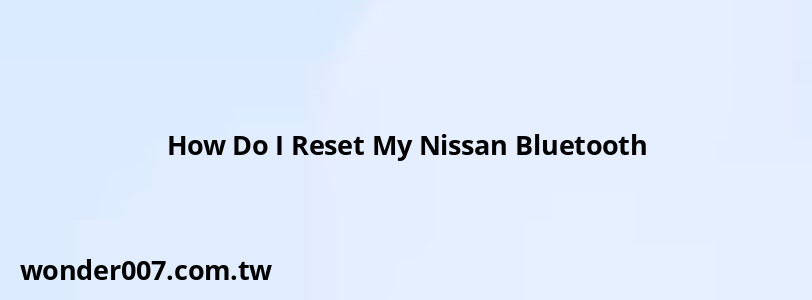
Resetting the Bluetooth system in your Nissan vehicle can resolve various connectivity issues, such as pairing problems or persistent disconnections. Whether you're experiencing difficulties with hands-free calling or music streaming, knowing how to reset the Bluetooth settings can enhance your driving experience. This guide will provide step-by-step instructions on how to reset your Nissan Bluetooth system across different models, along with troubleshooting tips to ensure a seamless connection.
| Step | Description |
|---|---|
| 1 | Turn off your vehicle and wait for five minutes. |
| 2 | Restart your vehicle and access the Bluetooth settings. |
| 3 | Delete any previously paired devices. |
| 4 | Reconnect your device via Bluetooth. |
Understanding Bluetooth in Your Nissan
Bluetooth technology enables wireless communication between your smartphone and your Nissan vehicle, allowing you to make hands-free calls, stream music, and utilize navigation features without distraction. However, various factors can interfere with this connection, leading to frustrating experiences. Common issues include software glitches, compatibility problems with smartphones, or interference from other electronic devices.
To maintain optimal performance of your Nissan's Bluetooth system, it is essential to keep both your vehicle's software and your smartphone updated. Regularly checking for updates can prevent many connectivity issues. If you encounter persistent problems, resetting the Bluetooth system may be necessary.
Steps to Reset Your Nissan Bluetooth
Resetting the Bluetooth system in your Nissan can vary slightly depending on the model year and infotainment system. Below are general steps that apply to most Nissan vehicles:
- Turn Off Your Vehicle: Start by completely shutting down your Nissan. This includes turning off the engine and ensuring all electronic systems are powered down.
- Wait for Five Minutes: Allow the vehicle to sit turned off for about five minutes. This ensures that all systems reset properly.
- Restart Your Vehicle: Turn on the ignition without starting the engine. This will power up the electrical systems without engaging the engine.
- Access Bluetooth Settings: Navigate to your vehicle's infotainment system or audio settings. This is typically done through the center console display.
- Delete Paired Devices: Look for an option that allows you to manage connected devices. Delete any devices that are currently paired with your car's Bluetooth system.
- Reconnect Your Device: Once the old connections are cleared, attempt to pair your smartphone again. Make sure that Bluetooth is enabled on your phone and search for available devices.
Troubleshooting Common Issues
If resetting the Bluetooth does not resolve connectivity issues, consider these troubleshooting tips:
- Check Compatibility: Ensure that your smartphone is compatible with your Nissan's Bluetooth system. Some older models may not support newer smartphones or operating systems.
- Update Software: Both your vehicle's infotainment system and smartphone should be updated to their latest versions. Outdated software can lead to connectivity problems.
- Minimize Interference: Other electronic devices nearby can interfere with Bluetooth signals. Try turning off unnecessary devices when connecting.
- Battery Levels: Low battery levels on either device can weaken the Bluetooth signal. Ensure both your car and smartphone are adequately charged before attempting a connection.
- Factory Reset: If all else fails, performing a factory reset on the infotainment system may be necessary. This action will erase all saved settings and paired devices, so use it as a last resort.
Specific Reset Instructions for Popular Models
Different Nissan models may have unique methods for resetting their Bluetooth systems. Here are specific instructions for some popular models:
Nissan Altima (2018-Present)
1. Turn off the engine.
2. Press and hold the "Voice Activation" button for about ten seconds.
3. Wait for the system to reboot.
4. Reconnect your phone by accessing the Bluetooth settings in the infotainment system.
Nissan Rogue (2017-Present)
1. Power off the vehicle completely.
2. Press and hold "Preset 1" while turning the volume knob several times counterclockwise.
3. Select "Initialize Settings" from the service menu.
4. Restart the vehicle and reconnect your device.
Nissan Sentra (2019-Present)
1. Turn off the car.
2. Press and hold both "Volume" and "Power" buttons until the screen goes dark.
3. Release both buttons when you see the Nissan logo.
4. Re-pair your phone by following standard pairing procedures.
Nissan Murano (2015-Present)
1. Shut down your Murano completely.
2. Hold down both "Menu" and "Volume" buttons simultaneously until you see a reset prompt.
3. Follow prompts to complete the reset process.
4. Reconnect via Bluetooth settings.
FAQs About Resetting Nissan Bluetooth
FAQs About How To Reset My Nissan Bluetooth
- Why is my Bluetooth not working in my Nissan?
There are many reasons why your Bluetooth isn’t working in your Nissan, including software issues or device incompatibility. - How do I reset Bluetooth on a Nissan?
You can reset it by turning off your car, waiting five minutes, then restarting it and accessing the Bluetooth settings. - Why won't my iPhone connect to my Nissan?
This could be due to outdated software on either device; ensure both are updated. - Can I delete old devices from my Nissan's Bluetooth?
Yes, you can delete old devices through the settings menu in your vehicle's infotainment system. - What should I do if resetting doesn’t work?
If resetting doesn’t resolve issues, consider checking compatibility or seeking professional assistance.
Resetting your Nissan's Bluetooth system is often a straightforward process that can significantly improve connectivity issues you may encounter while driving. By following these steps and tips, you can enjoy a seamless experience with hands-free calling and music streaming in your vehicle.
Related Posts
-
How To Reset Seat Belt Warning Light
31-01-2025 • 146 views -
Blower Motor Replacement: 2012 Nissan Sentra Guide
28-01-2025 • 177 views -
Nissan Maxima Ignition Coil Diagram: A Comprehensive Guide
29-01-2025 • 160 views -
Mazda CX-5 Oil Pressure Warning Light Reset Guide
26-01-2025 • 188 views -
How to Reset Hybrid System Warning Light: A Comprehensive Guide
29-01-2025 • 186 views
Latest Posts
-
Are O2 Sensors Covered Under Warranty
01-02-2025 • 376 views -
Power Steering Fluid Leak On Passenger Side
01-02-2025 • 457 views -
2015 Chevy Traverse AC Recharge Port Location
01-02-2025 • 409 views -
Rear Brake Caliper Piston Won't Compress
01-02-2025 • 356 views -
How To Turn Off Paddle Shifters Mercedes
01-02-2025 • 377 views
Popular Posts
-
V12 Engine Costs: What You Need to Know
26-01-2025 • 679 views -
EPC Warning Light: What It Means for Your Vehicle
27-01-2025 • 630 views -
EPC Light: Understanding Causes and Solutions
26-01-2025 • 1053 views -
Hino Warning Lights: Understanding Dashboard Alerts
26-01-2025 • 765 views -
Power Steering and ABS Light On: Causes and Solutions
27-01-2025 • 643 views