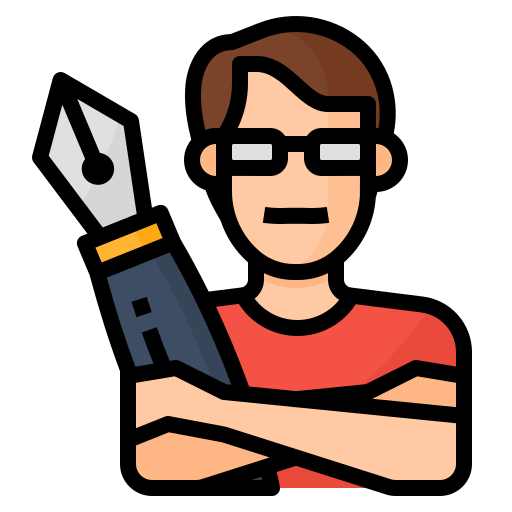How To Reset Nissan Rogue Screen
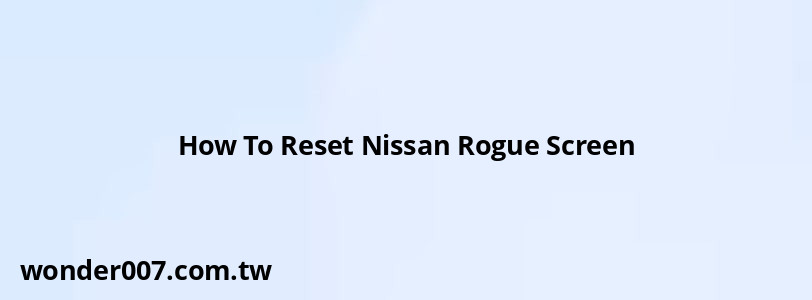
The Nissan Rogue's infotainment system is a crucial component of the vehicle, providing navigation, entertainment, and various control functions. However, like any electronic device, it may occasionally encounter issues that require a reset. This article will guide you through the process of resetting your Nissan Rogue's screen, addressing common problems, and providing troubleshooting tips to ensure your infotainment system operates smoothly.
Resetting the Nissan Rogue's screen is a simple yet effective solution for many issues, including frozen displays, unresponsive touch screens, and software glitches. By following the steps outlined in this guide, you can often resolve these problems without the need for a costly visit to the dealership. It's important to note that the reset process may vary slightly depending on the model year and trim level of your Nissan Rogue.
| Reset Method | Applicable Models |
|---|---|
| Power + OK Button | 2018 and newer Rogues |
| Power Button Only | Most Rogue models |
Standard Reset Procedure
The most common and effective method to reset your Nissan Rogue's screen involves using the power button on the infotainment system. This procedure works for most Rogue models and is often the first step in troubleshooting screen issues. Here's how to perform a standard reset:
1. Locate the power button on your Nissan Rogue's infotainment system. This is typically the same button used to turn the audio system on and off.
2. Press and hold the power button for approximately 10-20 seconds. You may need to hold it longer in some cases, up to 30 seconds.
3. Continue holding the button until the screen goes completely black. This indicates that the system is shutting down.
4. After the screen goes black, release the power button and wait for a few seconds.
5. The Nissan logo should appear on the screen, indicating that the system is rebooting.
6. Once the reboot process is complete, your infotainment system should return to normal operation.
This reset procedure is often sufficient to resolve minor glitches and temporary software issues. If your screen was previously unresponsive or displaying error messages, it should now function correctly. However, if the problem persists, you may need to try alternative reset methods or seek professional assistance.
Advanced Reset Techniques
For more stubborn issues or newer Nissan Rogue models, an advanced reset technique may be necessary. This method involves using a combination of buttons to initiate a more thorough system reboot. Follow these steps for an advanced reset:
1. Locate both the power button and the OK button on your infotainment system. The OK button is usually found on the control panel or steering wheel.
2. Simultaneously press and hold both the power and OK buttons for approximately 10-20 seconds.
3. Keep holding both buttons until the screen goes black and then displays the Nissan logo.
4. Release the buttons once you see the logo appear.
5. Allow the system to complete its reboot process, which may take a minute or two.
This advanced reset technique is particularly effective for 2018 and newer Nissan Rogue models. It can help resolve more complex software issues and is often recommended by dealerships as a first troubleshooting step before bringing the vehicle in for service.
Additional Reset Options
In some cases, you may need to try alternative methods to reset your Nissan Rogue's screen:
- For older models without a dedicated power button, try pressing and holding the volume knob for 10-20 seconds.
- If your Rogue has a separate camera button, try holding both the power and camera buttons simultaneously for 10 seconds.
- Some users report success by turning off the vehicle completely, waiting for a few minutes, and then restarting it to force a system reset.
Remember that these methods may vary in effectiveness depending on your specific Rogue model and the nature of the screen issue you're experiencing.
Common Screen Issues and Solutions
While resetting the screen can solve many problems, it's helpful to understand some of the common issues Nissan Rogue owners encounter with their infotainment systems:
- Blank or Black Screen: If your screen remains black even when the audio system is functioning, a reset should typically resolve this issue.
- Frozen Display: When the screen becomes unresponsive to touch or button inputs, a reset is often the quickest fix.
- Software Glitches: Unusual behavior such as repeated rebooting or error messages can often be corrected with a system reset.
- Backup Camera Malfunction: If the backup camera display isn't working correctly, a reset may recalibrate the system.
- Bluetooth Connectivity Problems: Resetting the infotainment system can help re-establish proper Bluetooth connections with your devices.
If you encounter any of these issues, attempt a reset using the methods described earlier before seeking professional assistance. In many cases, a simple reset can save you time and potentially costly repairs.
Preventing Future Screen Issues
To minimize the likelihood of encountering screen problems with your Nissan Rogue in the future, consider the following preventive measures:
- Keep Software Updated: Regularly check for and install any available software updates for your infotainment system.
- Avoid Extreme Temperatures: Prolonged exposure to very hot or cold temperatures can affect electronic components.
- Use Gentle Cleaning Methods: Clean the screen with a soft, dry microfiber cloth to avoid damage.
- Disconnect Devices Properly: Always safely eject or disconnect external devices before turning off the vehicle.
- Be Cautious with Aftermarket Accessories: Some third-party accessories may interfere with the infotainment system's operation.
By following these guidelines, you can help ensure the longevity and reliable performance of your Nissan Rogue's infotainment system.
When to Seek Professional Help
While resetting the screen can resolve many issues, there are situations where professional assistance may be necessary. Consider contacting your Nissan dealership or a qualified technician if:
- The screen continues to malfunction after multiple reset attempts.
- You notice physical damage to the screen or surrounding components.
- The infotainment system exhibits persistent error messages or warning lights.
- There are signs of electrical issues affecting other vehicle systems.
- Your vehicle is still under warranty, as certain repairs may be covered.
Professional technicians have access to specialized diagnostic tools and can perform more in-depth troubleshooting if needed. They can also check for any available software updates or technical service bulletins that may address known issues with your specific Nissan Rogue model.
FAQs About How To Reset Nissan Rogue Screen
- Will resetting my Nissan Rogue's screen delete my saved settings?
No, a standard reset typically does not erase personal settings or saved data. - How often should I reset my Nissan Rogue's infotainment system?
Only reset when experiencing issues; it's not necessary to do so regularly. - Can a screen reset fix GPS navigation problems?
Yes, it can often resolve minor GPS glitches and map display issues. - Is it safe to reset my screen while driving?
It's best to perform a reset when the vehicle is stationary for safety reasons. - What should I do if the reset doesn't work?
If problems persist after resetting, consult your Nissan dealer for further assistance.
In conclusion, knowing how to reset your Nissan Rogue's screen is an essential skill for any owner. It can save you time, money, and frustration by quickly resolving many common infotainment system issues. By following the steps outlined in this guide, you can often restore your screen's functionality without the need for professional intervention. Remember to always prioritize safety and consult your vehicle's manual or a qualified technician if you're unsure about any aspect of your Nissan Rogue's operation or maintenance.
Related Posts
-
Toyota Matrix Check Engine Light Reset
31-01-2025 • 143 views -
Timing Chain Replacement for 2017 Nissan Pathfinder
28-01-2025 • 198 views -
Air Conditioner Compressor for 2010 Nissan Altima: Replacement Guide
26-01-2025 • 212 views -
1999 Chevy Silverado Fuel Pump Reset Guide
27-01-2025 • 172 views -
2009 Nissan Murano AC Relay: Location Guide
28-01-2025 • 183 views
Latest Posts
-
Rear Brake Caliper Piston Won't Compress
01-02-2025 • 356 views -
2015 Chevy Traverse AC Recharge Port Location
01-02-2025 • 409 views -
How To Turn Off Paddle Shifters Mercedes
01-02-2025 • 377 views -
Power Steering Fluid Leak On Passenger Side
01-02-2025 • 457 views -
Are O2 Sensors Covered Under Warranty
01-02-2025 • 376 views
Popular Posts
-
EPC Light: Understanding Causes and Solutions
26-01-2025 • 1053 views -
EPC Warning Light: What It Means for Your Vehicle
27-01-2025 • 630 views -
V12 Engine Costs: What You Need to Know
26-01-2025 • 679 views -
Power Steering and ABS Light On: Causes and Solutions
27-01-2025 • 643 views -
Hino Warning Lights: Understanding Dashboard Alerts
26-01-2025 • 765 views