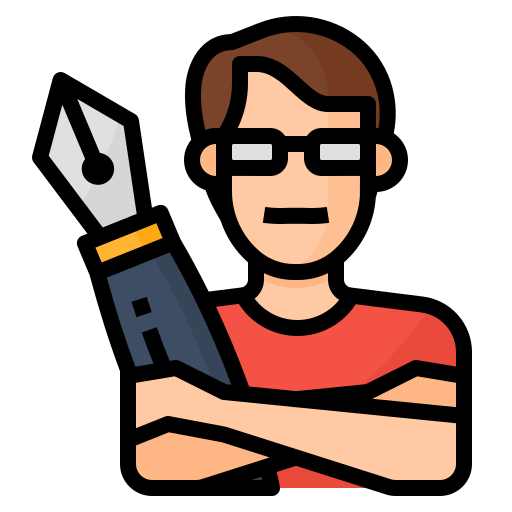Nissan Rogue Touch Screen Not Working
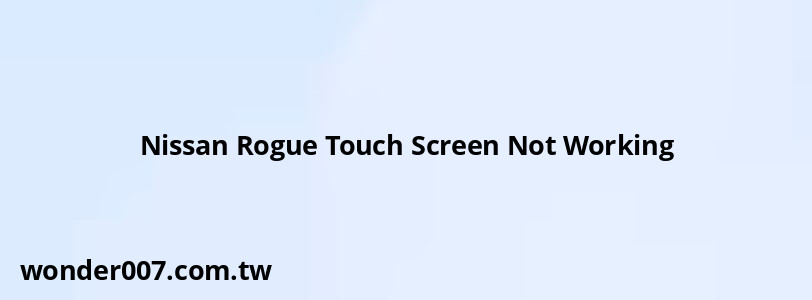
The Nissan Rogue is a popular compact SUV known for its reliability and advanced technology features, including an integrated touchscreen infotainment system. However, like any technology, the touchscreen can sometimes malfunction, leading to frustration for users. Common issues include the touchscreen becoming unresponsive, displaying a blank screen, or freezing. This article will explore the causes of these issues and provide practical solutions to help you troubleshoot and resolve them effectively.
| Issue | Possible Cause |
|---|---|
| Touchscreen unresponsive | Software glitch or hardware failure |
| Blank screen | Power supply issue or software crash |
| Screen freezing | Overheating or software conflict |
Common Issues with the Nissan Rogue Touchscreen
The touchscreen in the Nissan Rogue can experience several common issues that affect its functionality. These problems can arise from various factors, including software glitches, hardware failures, or even user error. Understanding these issues is crucial for effective troubleshooting.
One of the most frequent complaints is the lack of responsiveness when trying to use touch inputs. This can be particularly frustrating during driving when quick access to navigation or audio controls is necessary. Often, this issue can be traced back to software glitches that may require a simple reset or update.
Another common problem is a blank screen, which may occur suddenly while driving or after starting the vehicle. This issue can stem from power supply problems or a software crash that prevents the screen from initializing correctly. If the screen remains blank for an extended period, it may indicate a more serious hardware issue.
Lastly, users may experience freezing screens, where the display becomes stuck on one screen and does not respond to touch inputs. This issue can be exacerbated by overheating, especially in hot weather conditions. It is essential to address these problems promptly to avoid further complications.
Troubleshooting Steps for a Non-Responsive Touchscreen
If your Nissan Rogue's touchscreen is not responding, there are several troubleshooting steps you can take to resolve the issue. These steps are designed to be straightforward and can often restore functionality without requiring professional assistance.
- Perform a Hard Reset: One of the first steps you should try is performing a hard reset of the infotainment system. To do this, press and hold the power button (or volume knob) for approximately 20 seconds until the screen goes black and then displays the Nissan logo again. This process effectively reboots the system and can resolve many minor glitches.
- Check for Software Updates: Ensure that your vehicle's software is up-to-date. Outdated software can lead to various performance issues, including touchscreen responsiveness problems. You can check for updates through your vehicle settings or consult your dealership for assistance.
- Inspect Connections and Cables: Sometimes, loose connections or damaged cables can cause touchscreen issues. Check that all connections related to the infotainment system are secure and undamaged.
- Disconnect External Devices: If you have devices connected via Bluetooth or USB, try disconnecting them to see if they are causing interference with the touchscreen functionality.
- Allow for Cooling: If you suspect overheating is an issue (especially in hot weather), allow your vehicle to cool down before attempting to use the touchscreen again.
Resolving a Blank Screen Issue
A blank screen in your Nissan Rogue can be alarming but may often be resolved with simple troubleshooting steps. Here are some methods to try:
- Restart the Vehicle: Sometimes, simply turning off your vehicle and restarting it can resolve temporary issues with the touchscreen display. Allow it to sit for a minute before restarting.
- Check Battery Voltage: Ensure that your vehicle's battery is functioning correctly. A weak battery can lead to insufficient power reaching the infotainment system, causing it not to turn on.
- Perform a System Reset: As mentioned earlier, holding down the power button for about 20 seconds may help reset the system and restore functionality.
- Inspect Fuses: Check your vehicle's fuses related to the infotainment system. A blown fuse could prevent power from reaching the touchscreen.
- Visit a Dealership: If these steps do not resolve the issue, it may be time to visit a Nissan dealership for professional diagnostics and repairs.
Dealing with Freezing Screens
If your Nissan Rogue's touchscreen frequently freezes, consider these troubleshooting steps:
- Avoid Overheating: Ensure that your vehicle does not overheat by parking in shaded areas during hot weather and using air conditioning when necessary.
- Reset Settings: Access your infotainment settings and look for an option to reset or restore factory settings. Keep in mind that this will erase any personalized settings you have configured.
- Check for Software Conflicts: If you recently installed new apps or updates on your phone that connect via Bluetooth or Apple CarPlay, these might conflict with your vehicle’s system. Try disconnecting these devices temporarily.
- Monitor Performance After Updates: After any software updates, monitor how your touchscreen performs. If freezing continues after an update, consider rolling back to an earlier version if possible.
When to Seek Professional Help
While many touchscreen issues can be resolved through simple troubleshooting steps, some problems may require professional intervention:
- Persistent Issues: If you have followed all troubleshooting steps but continue experiencing problems like unresponsiveness or frequent resets, it may indicate a deeper hardware issue that requires specialized diagnostic tools available at dealerships.
- Warranty Concerns: If your vehicle is still under warranty, consult with your dealership before attempting extensive repairs yourself. They may cover repairs related to touchscreen issues at no cost.
- Software Corruption: In cases where software corruption occurs (e.g., due to failed updates), dealerships have access to recovery tools that can restore functionality more effectively than user-level attempts.
FAQs About Nissan Rogue Touch Screen Not Working
- What should I do if my Nissan Rogue touchscreen is frozen?
Try performing a hard reset by holding down the power button for about 20 seconds. - How do I fix a blank screen on my Nissan Rogue?
Restarting the vehicle often resolves this; if not, check battery voltage and fuses. - Can software updates fix my touchscreen problems?
Yes, keeping your infotainment system updated can resolve many performance issues. - When should I take my car to a dealership?
If basic troubleshooting does not work after multiple attempts, seek professional help. - Is there any warranty coverage for touchscreen repairs?
If under warranty, consult your dealership as repairs may be covered.
By understanding common issues with the Nissan Rogue’s touchscreen and following these troubleshooting steps, you can often resolve problems quickly and efficiently. Regular maintenance and timely updates will also help keep your infotainment system running smoothly.
Related Posts
-
Car Radio Not Working After Jump Start: Quick Fixes
29-01-2025 • 227 views -
2012 Nissan Maxima AC Relay Location Guide
28-01-2025 • 121 views -
2014 Ford Fusion AC Not Working: Troubleshooting Guide
30-01-2025 • 146 views -
2001 Nissan Frontier Crankshaft Position Sensor Location
31-01-2025 • 113 views -
2015 Nissan Altima: Oil Filter Location and Change Guide
29-01-2025 • 133 views
Latest Posts
-
Are O2 Sensors Covered Under Warranty
01-02-2025 • 339 views -
2015 Chevy Traverse AC Recharge Port Location
01-02-2025 • 366 views -
Power Steering Fluid Leak On Passenger Side
01-02-2025 • 420 views -
Rear Brake Caliper Piston Won't Compress
01-02-2025 • 315 views -
How To Turn Off Paddle Shifters Mercedes
01-02-2025 • 335 views
Popular Posts
-
EPC Light: Understanding Causes and Solutions
26-01-2025 • 1019 views -
Hino Warning Lights: Understanding Dashboard Alerts
26-01-2025 • 635 views -
EPC Warning Light: What It Means for Your Vehicle
27-01-2025 • 591 views -
Power Steering and ABS Light On: Causes and Solutions
27-01-2025 • 613 views -
V12 Engine Costs: What You Need to Know
26-01-2025 • 633 views