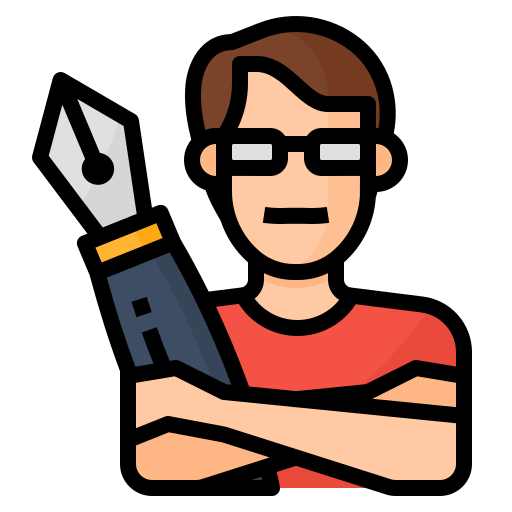Toyota App Not Working: Troubleshooting Guide
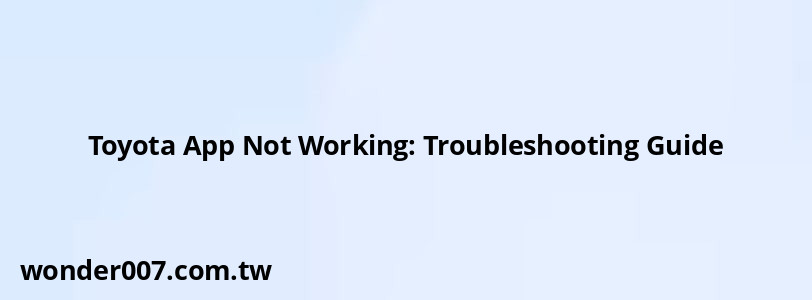
If you're experiencing issues with the Toyota app, you're not alone. Many users encounter problems that can range from connectivity issues to app crashes. This guide will help you understand potential causes and provide solutions to get your app functioning again.
Common Issues with the Toyota App
The Toyota app is designed to enhance your driving experience, allowing you to access various features such as remote start, vehicle health reports, and service scheduling. However, several factors can lead to the app not working properly:
- Network Connectivity Issues: A weak or unstable internet connection can prevent the app from communicating with Toyota's servers.
- Outdated App Version: Using an outdated version of the app can lead to compatibility issues with your device or vehicle.
- Device Compatibility: If you've recently updated your smartphone's operating system, it may cause conflicts with the app.
- Server Outages: Occasionally, Toyota's servers may be down for maintenance or other reasons, impacting app functionality.
Troubleshooting Steps
To resolve issues with the Toyota app, follow these steps:
- Update the App: Ensure you are using the latest version of the Toyota app. Go to your device's app store, search for "Toyota," and tap "Update" if available.
- Check Your Internet Connection: Switch between Wi-Fi and mobile data to see if connectivity is the issue. Make sure airplane mode is turned off.
- Clear App Cache: Clearing the cache can help resolve performance issues. Go to your device settings, find the Toyota app under applications, and select "Clear Cache."
- Force Close and Restart the App: Sometimes simply closing the app and reopening it can fix temporary glitches.
- Reinstall the App: If problems persist, uninstalling and then reinstalling the app can often resolve deeper issues.
- Check Vehicle Software Updates: Ensure your vehicle's software is up to date, as outdated vehicle software can affect app performance.
FAQs About the Toyota App
FAQs About Toyota App
- Why is my Toyota app not connecting to my car?
Ensure that Bluetooth is enabled on your phone and that it is properly paired with your vehicle. - What should I do if my app keeps crashing?
Try clearing the cache or reinstalling the app. If that doesn't work, check for updates. - How do I know if there's a server issue?
You can check online forums or social media for reports from other users experiencing similar issues.
By following these troubleshooting steps, you should be able to resolve most issues with your Toyota app. If problems persist after trying these solutions, consider reaching out to Toyota customer support for further assistance.
Related Posts
-
Antenna Cover: Replacement Guide for 2015 Hyundai Sonata
27-01-2025 • 135 views -
Toyota Corolla Head Gasket Replacement: A Comprehensive Guide
29-01-2025 • 210 views -
Water Pump for 2002 Chevy Trailblazer: Essential Guide
27-01-2025 • 183 views -
Mercedes Sprinter Dashboard Symbols: A Comprehensive Guide
26-01-2025 • 252 views -
J1587 Communication Error: Troubleshooting Guide for Vehicle ECU
29-01-2025 • 208 views
Latest Posts
-
Rear Brake Caliper Piston Won't Compress
01-02-2025 • 356 views -
How To Turn Off Paddle Shifters Mercedes
01-02-2025 • 377 views -
2015 Chevy Traverse AC Recharge Port Location
01-02-2025 • 409 views -
Are O2 Sensors Covered Under Warranty
01-02-2025 • 376 views -
Power Steering Fluid Leak On Passenger Side
01-02-2025 • 457 views
Popular Posts
-
Power Steering and ABS Light On: Causes and Solutions
27-01-2025 • 643 views -
EPC Warning Light: What It Means for Your Vehicle
27-01-2025 • 630 views -
EPC Light: Understanding Causes and Solutions
26-01-2025 • 1053 views -
V12 Engine Costs: What You Need to Know
26-01-2025 • 679 views -
Hino Warning Lights: Understanding Dashboard Alerts
26-01-2025 • 765 views