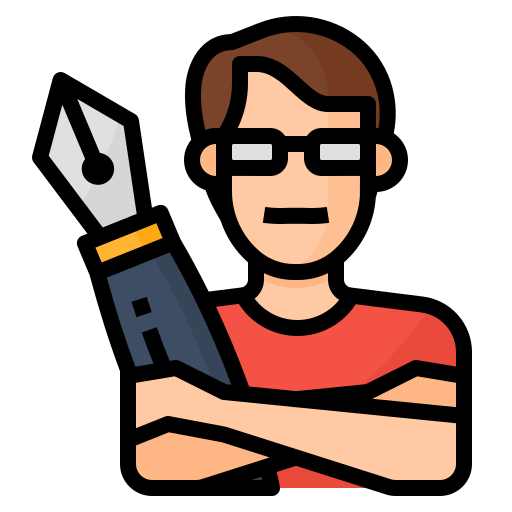How To Calibrate Toyota Corolla Touch Screen
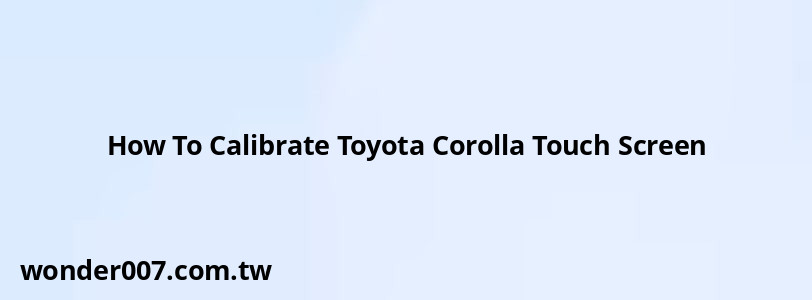
Calibrating the touch screen in your Toyota Corolla can enhance the responsiveness and accuracy of the display. This guide is designed for Toyota Corolla owners who may be experiencing issues with their touch screens, such as misalignment or unresponsiveness. The information provided will help you restore functionality to your infotainment system.
Understanding the Calibration Process
Calibration is essential when the touch screen does not register touches accurately. Users typically seek straightforward solutions to fix their infotainment systems without needing professional assistance. The calibration process is simple and can often be done at home.
Steps to Calibrate the Touch Screen
1. Turn on the Vehicle: Start your Corolla and allow the infotainment system to boot up completely.
2. Access Calibration Mode:
- Place five fingers on the center of the touch screen.
- Hold them there for approximately 10 to 15 seconds. If nothing happens, try moving your fingers in a circle or adjusting their distance from each other.
3. Follow On-Screen Instructions: Once in calibration mode, you will see red dots or squares appear on the screen.
- Touch each red dot as it appears, following the prompts until you complete the calibration process.
- Select the blue button that appears at the end to finalize calibration.
4. Repeat if Necessary: If the touch screen still does not respond correctly, repeat the calibration process two or three times until it functions properly.
Additional Tips
- Ensure that no other devices are connected during calibration, as they may interfere with the process.
- If issues persist after multiple attempts, consider checking for software updates for both your vehicle's system and any connected devices.
Common Issues and Solutions
- Touch Screen Misalignment: If you find that touching an area of the screen registers elsewhere, recalibrating should resolve this issue.
- Infotainment System Resets: If your system resets unexpectedly, ensure both your car's software and your phone's software are updated. Disconnecting and reconnecting battery terminals can also help reset minor glitches.
- Persistent Problems: For ongoing issues, visiting a dealership may be necessary for a more thorough inspection or potential hardware replacement.
FAQs About Touch Screen Calibration
- How often should I calibrate my touch screen?
It’s advisable to calibrate whenever you notice misalignment or after any significant changes to your infotainment system. - Can I perform this calibration while driving?
No, it's safest to perform calibration while parked to avoid distractions. - What if my touch screen is still unresponsive after calibration?
If problems persist, consider professional assistance as there may be a hardware issue.
Related Posts
-
Toyota Key Won't Turn Past ACC: Troubleshooting Guide
29-01-2025 • 172 views -
All Wheel Drive System Malfunction Toyota Rav4
31-01-2025 • 109 views -
Toyota Camry Cranks But Won't Start: Troubleshooting Guide
27-01-2025 • 172 views -
Toyota RAV4 Key Fob Replacement Cost: What You Need to Know
27-01-2025 • 148 views -
2006 Toyota Tacoma Temperature Sensor Locations
30-01-2025 • 163 views
Latest Posts
-
Are O2 Sensors Covered Under Warranty
01-02-2025 • 341 views -
Power Steering Fluid Leak On Passenger Side
01-02-2025 • 421 views -
How To Turn Off Paddle Shifters Mercedes
01-02-2025 • 336 views -
Rear Brake Caliper Piston Won't Compress
01-02-2025 • 317 views -
2015 Chevy Traverse AC Recharge Port Location
01-02-2025 • 368 views
Popular Posts
-
Power Steering and ABS Light On: Causes and Solutions
27-01-2025 • 617 views -
EPC Light: Understanding Causes and Solutions
26-01-2025 • 1020 views -
Hino Warning Lights: Understanding Dashboard Alerts
26-01-2025 • 643 views -
EPC Warning Light: What It Means for Your Vehicle
27-01-2025 • 595 views -
V12 Engine Costs: What You Need to Know
26-01-2025 • 638 views